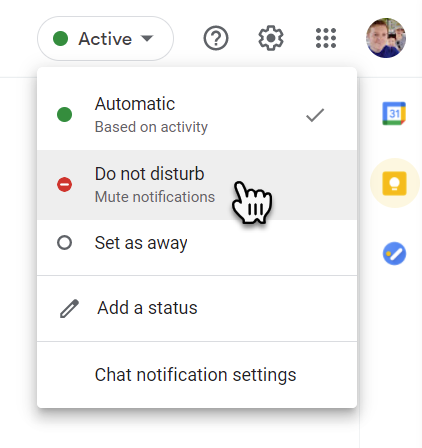How to mute and control notifications in Google Chat
With Google Chat, it is easy to find yourself swamped with notifications, especially if you have joined a very active chat room. However, Google Chat does make it pretty easy for you to manage notifications, so you only get “pinged” when the content being discussed is relevant to you.
How to mute all notifications for a specific period:
Chat makes it very easy for you to mute all notifications for a period of time, ideal if you are in a meeting or video call and don't want the pings of notifications interrupting you.
Open Google Chat; either in Gmail or the Google Chat App.
Click on the word "Active" in the top right of Google Chat or Gmail.
Select “Do not disturb” and then the length of time you'd like notifications to be muted.
How to mute notifications for specific chat rooms:
If you have joined a very active Chat room, by default, you will get a notification every time someone posts. It is possible to change this setting on a Chat Room by Chat Room basis, so you only get a notification when someone @mentions you.
Open the Chat Room.
At the top of the Chat Room where the name of the room is listed, click the drop-down arrow.
Select the option "Notifications".
And select “Nofity Less”. Now you will only receive notifications if someone @mentions you. (This is our recommended notification setup for Chat Rooms)
How to mute notifications in one to one chats:
The process of turning off notifications in one to one conversations works the same as in the process for turning off notifications in chat rooms. Once set, you will only get notifications if the other person @mentions you. It would be odd to use this setting in a one to one chat as the other person is unlikely to @mention you, therefore you may miss messages and get the reputation of being anti-social.
Open the one to one chat.
At the top of the chat click the drop-down arrow next to the name of the person you're in a conversation with.
Select the option "Turn notifications off".
Now you will only receive notifications if someone @mentions you.
How to mute a bot:
You may want to think twice about muting a Bot. Once humanity hits the singularity, the Bot may get its revenge!
Open the Bot chat, in the Bots sections of Google Chat.
At the top of the chat click the drop-down arrow next to the name of the Bot you're in a conversation.
Select the option "Turn off notifications".
Spookily, now you will only receive notifications if the Bot @mentions you...