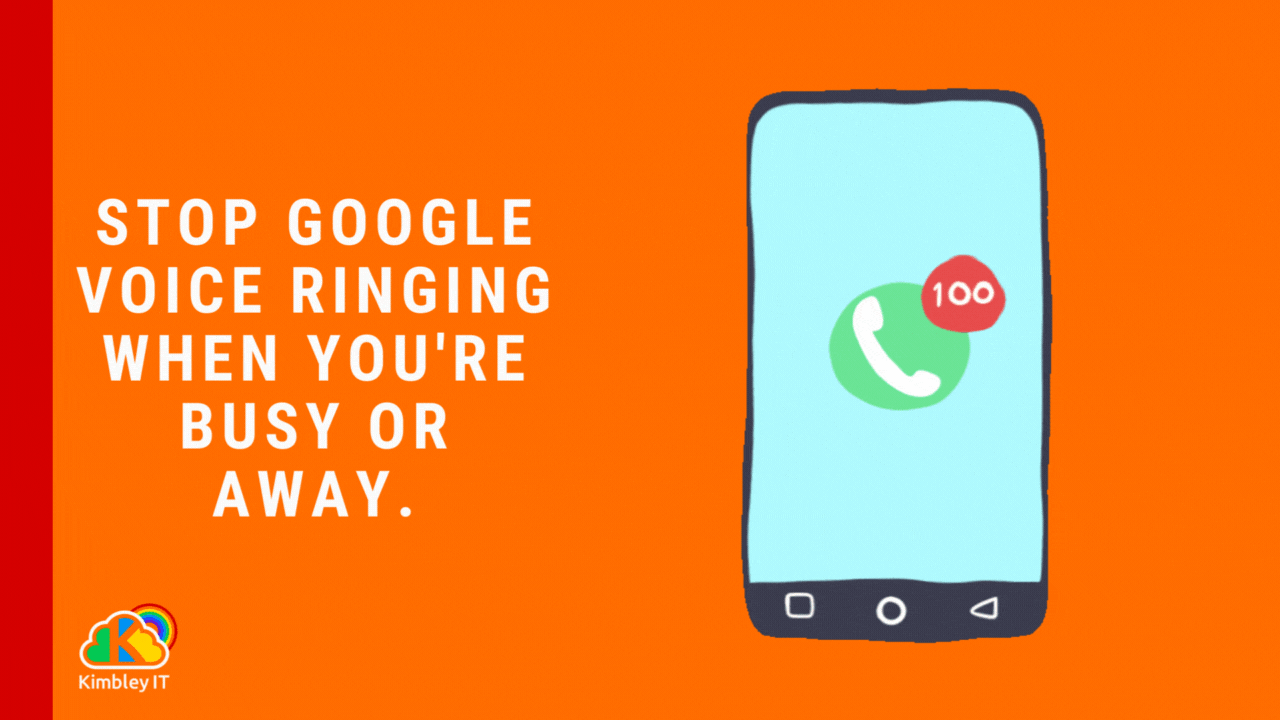How to set up Google Voice so it doesn't ring when you're busy or away.
If you follow Kimbley IT closely, you will know that we are not fans of traditional phone calls. They interrupt workflows and spoil magic moments. When someone calls your phone (without scheduling the call in advance), it is akin to them walking over to your desk and shouting your name until you acknowledge them.
Thankfully with Google Voice, you can set it up so that it follows your Google Calendar. So when you have an out-of-office scheduled, Google Voice will automatically mute itself by going into Do Not Disturb mode until the event ends.
How to set up Google Voice to follow your Calendar
On your computer, you need to do this:
Go to Google Voice at voice.google.com
Click the settings cog in the top right.
Scroll down to the Do Not Disturb section.
Toggle on Follow working hours
Toggle on Follow out of office
On the app, you need to do this:
Open the Google Voice app
Go to settings
Scroll down to the Do Not Disturb section.
Tap on Calendar
Toggle on Follow working hours
Toggle on Follow out of office
Bonus feature on Android:
On Android, under your Digitial Wellbeing settings on your phone, you can set your Do Not Disturb settings to follow your Google Calendar. So whenever there is an event in your Google Calendar, you're phone will go into silent mode—returning to normal mode once the event has ended!