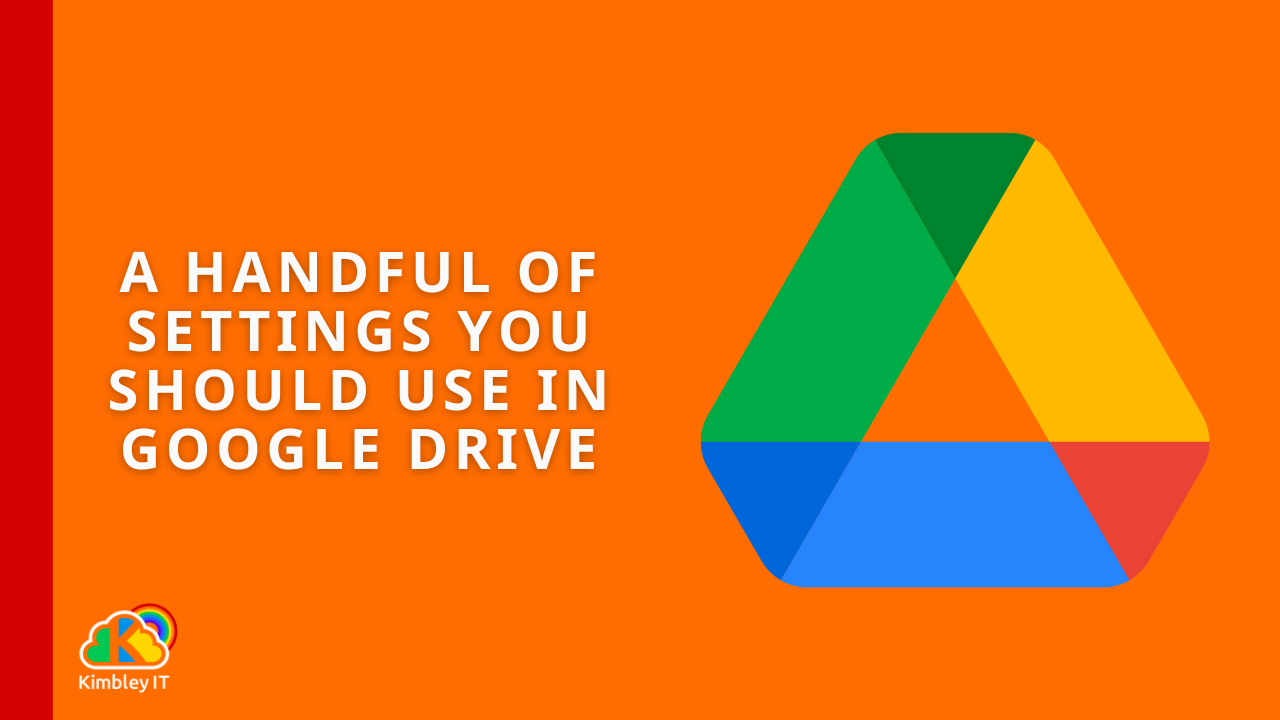A handful of features you should use in Google Drive
Google Drive is the place in Google Workspace where you create and store your documents. Because it is cloud-based, all your files are instantly available on your other devices and changes you make to documents are available immediately to your team.
Here are a handful of features our clients love to get the most out of Google Drive.
Install the App on your computer
Not many people know this, but you can install Google Drive as an app on your Windows PC or Mac. Once you have done this, you will get a Google Drive icon to appear on the taskbar, and when you click it, Google Drive will open in its window on your computer. So rather than needing to hunt for the Google Drive tab, mixed in with your collection of other tabs - you can have Google Drive easily accessible all the time. All you need to do is go to Google Drive in Chrome, and in the address bar, look for a download icon at the far right. Click it, and your computer will install Google Drive as an app.
Offline Mode
If you travel often and sometimes find yourself without an internet connection, you can enable offline mode in Google Drive's settings. This setting will make your most commonly used files automatically available offline. You can also right-click on any file in Google Drive to make that file open when you are offline. Remember you must enable this feature before you board the aeroplane and lose internet connectivity!
Set Home as your start page
Traditionally, when you open Google Drive, it takes you to your My Drive area; this is the area with all your private files you have yet to share with the team. However, you can change your start page in Google Drive settings to Home. This page uses AI to show you the files you most likely need right now, no matter where they are in Google Drive. You'll be alerted to files where your team has made changes, left a comment, or recently discussed it in an email—making it much quicker to find relevant files for what you're doing right now.
View the activity feed
Google Drive features an activity feed that keeps track of all actions performed on a file, such as renaming, deleting, or moving it to another location. It also displays recent sharing activity, including who the file was shared with and any unsharing actions. If you are having trouble locating a file, the activity feed is the place to check. Open it up and scroll through the history to get a detailed account of what has happened to the file you are looking for. Once you have found the file in the feed, click on its name to open it. It will also name and shame the person who moved the file or took any other action!
Google Drive App for Google Chat
Google Drive has an app that can be accessed through Google Chat. You can start a new chat in Google Chat and select "Find Apps" to add this app. Once you have added the Google Drive app, you can interact with Google Drive through chat. The app will notify you whenever an action takes place on a file in Google Drive, such as someone leaving a comment. You can reply to the comment in Google Chat instead of opening the file to view and respond to the comment. This new feature was recently rolled out to all Google Workspace by Kimbley IT customers as part of our management of their Google Workspace.
Even more tips and tricks
As part of Google Workspace by Kimbley IT, we manage your company Google Workspace, ensuring that you are always secure and using all the features to be the most productive you can be while letting you have fun getting your work done from everywhere.
One of the critical features we add is an Enhanced Backup service for Google Drive; as we have posted before in our blog, Google Drive is not a backup service, but many self-managed businesses mistakenly think Google Drive is backing up their data.
If you want to secure your data in Google Drive and learn more tips and tricks for Google Workspace, book a video call below.