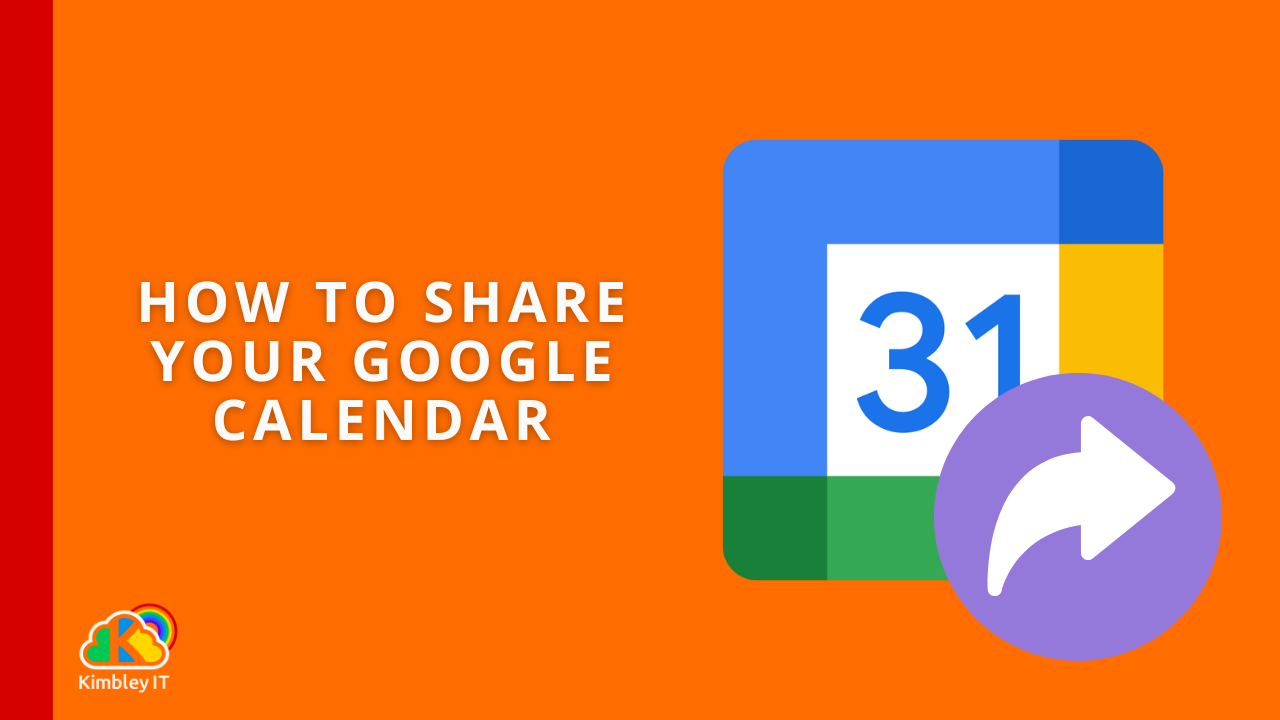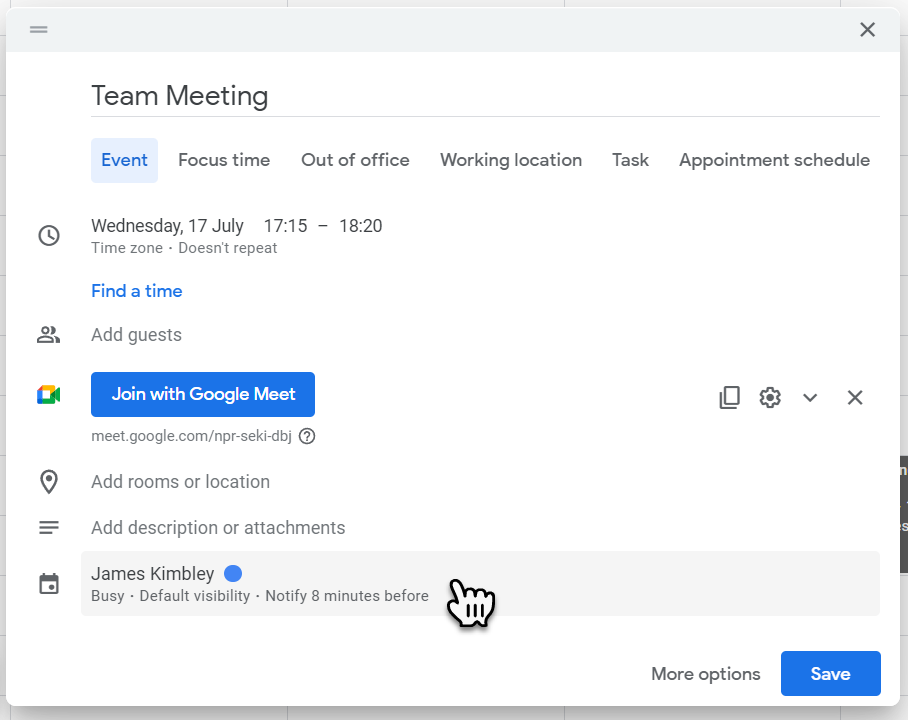How to Share Your Google Calendar.
Google Workspace makes it very easy to manage others' accounts. With Gmail, you can use delegate access, and with Google Calendar, you can grant others permission to create and manage events in your calendar.
How to grant someone access to manage your Google Calendar
First, you need to head over to your Google Calendar.
Once you are viewing your Google Calendar, look down the left-hand side of Google Calendar for a section called My Calendars.
Your personal (default) calendar will be at the top of the list and usually named after you. Hover your mouse over the calendar and click the three dots that appear.
Click Settings and Sharing.
Scroll down to the section Share with specific people and click Add people.
Enter the email address of the person with whom you want to share your calendar (this person must also be using Google Calendar).
Next, select the level of access you want them to have in the permissions box. If you are granting a team member access to manage your Google Calendar, you should select the option Make changes to events.
Once you have added the individuals you would like to access your calendar, click Send.
You will have shared your calendar, and the individuals you added should receive an email notifying them that they now have access to it. If you ever need to revoke access, return to this area of Google Calendar's settings and click the cross next to the person's name to withdraw their access to your Google Calendar.
How do you add and manage events on someone else's calendar?
Now, you can access your team members' Google Calendar, managing it is effortless. Down the left-hand side of Google Calendar, under the My Calendars section, make sure you have a tick next to the calendar to which you have been granted access; this will then overlay the calendar in your Google Calendar.
You can manage this calendar in the same manner as you manage your calendar; click any event to make changes. To create a new event, do the same as you would on your calendar with one change. When you create the event, make sure you click the calendar selection option to select the calendar to which the event will be saved.