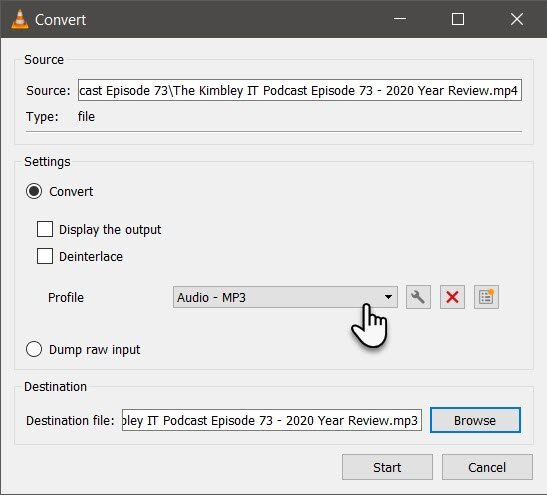How to extract audio from an MP4 video file to MP3 using VLC media player.
Sometimes it is necessary to extract the audio from a video file. For example, we do this for The Kimbley IT Podcast.
The podcast itself is recorded initially using the record function in Google Meet. Once the recording is completed Google handily drops an MP4 video recording of the podcast session into our Google Drive. We use this MP4 video file to put the podcast out on our YouTube channel. However, the MP4 video file is no use for audio-only Podcast apps so for those we extract the audio from the MP4 file into an MP3 file using a not very well-known feature from the open-source VLC media player.
How to extract the audio into an MP3 format from an MP4 video file using VLC media player.
Open VLC media player.
From the toolbar select Media, then Convert/Save.
Next in the File Selection box click Add and select your MP4 file.
Then click Convert/Save.
Next from the Profile dropdown box select Audio - MP3
Finally, in the destination box select Browse and then the location you want the MP3 file to get saved. Don't forget to delete the .mp4 file extension from the end of the file name, before saving.
Click Start.
VLC will now open a new window and start extracting the audio from the video file; the programme will save the audio into the location you selected earlier.
Make Google Meet the video calling solution for your business.
As you have read, Google Meet can be used for video calls, but its features make it possible to record a podcast enjoyed by many listeners. Podcasting is only one of the many hidden features of Google Meet that your business could take advantage.
Google Meet comes with Google Workspace so no need to buy an extra video calling solution - so let's have a video call on Google Meet and discuss how your business could work from everywhere with Google Workspace by Kimbley IT.