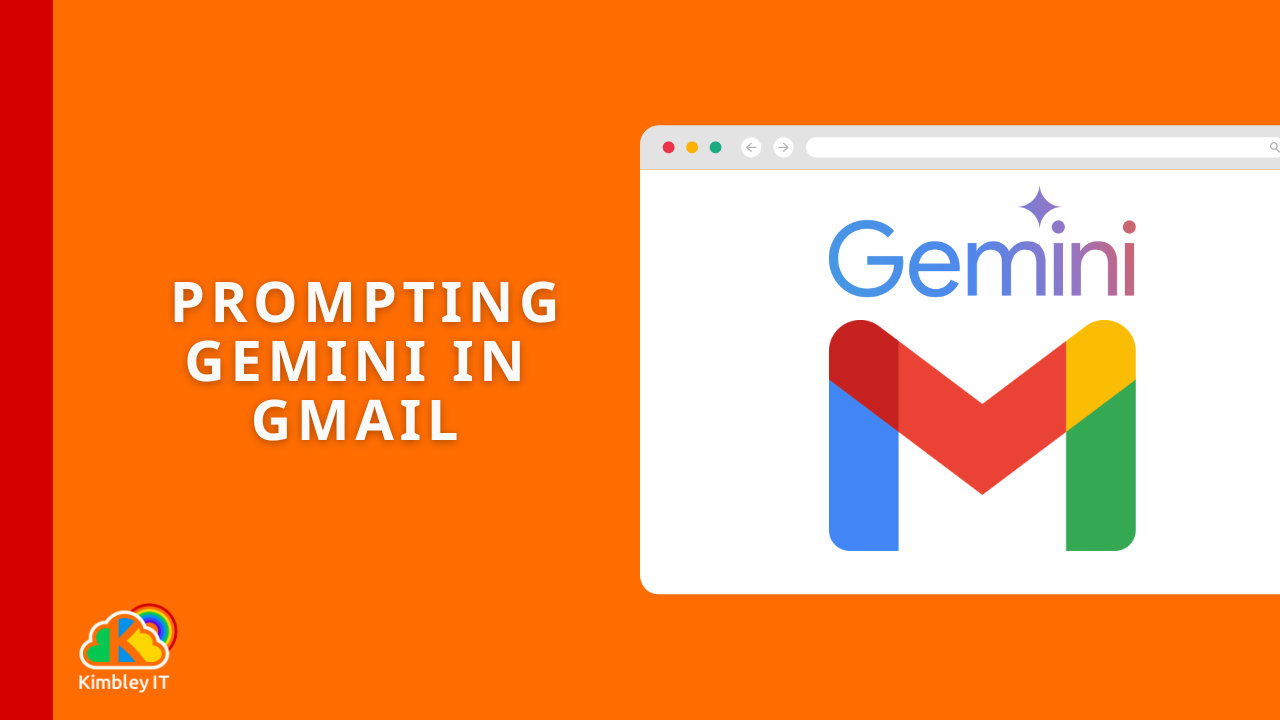How to prompt an email using Gemini in Gmail
Now that Gemini is available in Google Workspace, we've been getting questions from our subscribers on how to use the features. One common question has been how to get Gemini to compose an email but use a tonal dialect closer to how your brand feels when communicating.
It is not obvious from the "Help me write" feature in the Gmail compose windows that you can give Gemini more instructions than simply telling it a bit about what you want composed, but you can.
Currently, Gemini has no memory, so you will need to enter your tonal instructions each time you get it to create an email; we recommend saving your tonal instructions in a Google Doc, where you can quickly copy and paste those instructions into the end of your request.
Composing an email in Gmail using Gemini
When you open a new email compose window in Gmail and enable Gemini on your Google Workspace, you will see a new option called "Help me write". When you click this option, a text box will appear asking you to give details about what you want Gemini to generate.
For this example, we will ask Gemini to generate an email discussing the cost associated with constructing a Dyson Sphere (a futuristic way to collect energy from a star). Most people would type a simple instruction,
"Compose an email discussing the cost associated with constructing a Dyson Sphere."
The email that comes back will be decent enough, but it won't sound anything like how you would compose an email - it will be very AIish.
Using a simple prompt.
To get a much more personable email, you must add to the prompt so Gemini knows what you're after. A better prompt would be,
"You're a 20-year veteran at NASA and have much experience with experimental technologies. Using your knowledge, compose an email detailing the costs of constructing a Dyson Sphere. The email should be simple enough for someone without a scientific background to follow. Start with a one-paragraph summary of the task and include three bullet points on the most important considerations. The tone should be friendly but professional, and I would like the email to start with "Hi" and end with "Thanks".
This prompt gives the AI an understanding of its position, the objective of what it needs to compose, and the tone it needs to use—generating an email more to your requirements, for you to spend less time customising before sending.
Using a detailed prompt.
The secret to getting Gemini or any AI to generate good content is to give it directions. Creating a detailed prompt takes a bit more time, but the generated outcome is far more valuable. It is worth visiting the Gemini homepage at https://gemini.google.com and looking at some of the example prompts to learn how to construct your prompts to get better results.
Scratching the surface of Gemini
What we have described above is scratching the service of what you and your team can do with Gemini in Google Workspace. More blog posts will come out, guiding you on other features of Gemini. But if you want to use Gemini now and get access to insider information, consider partnering with Kimbley IT for your IT needs. Book a video call below.