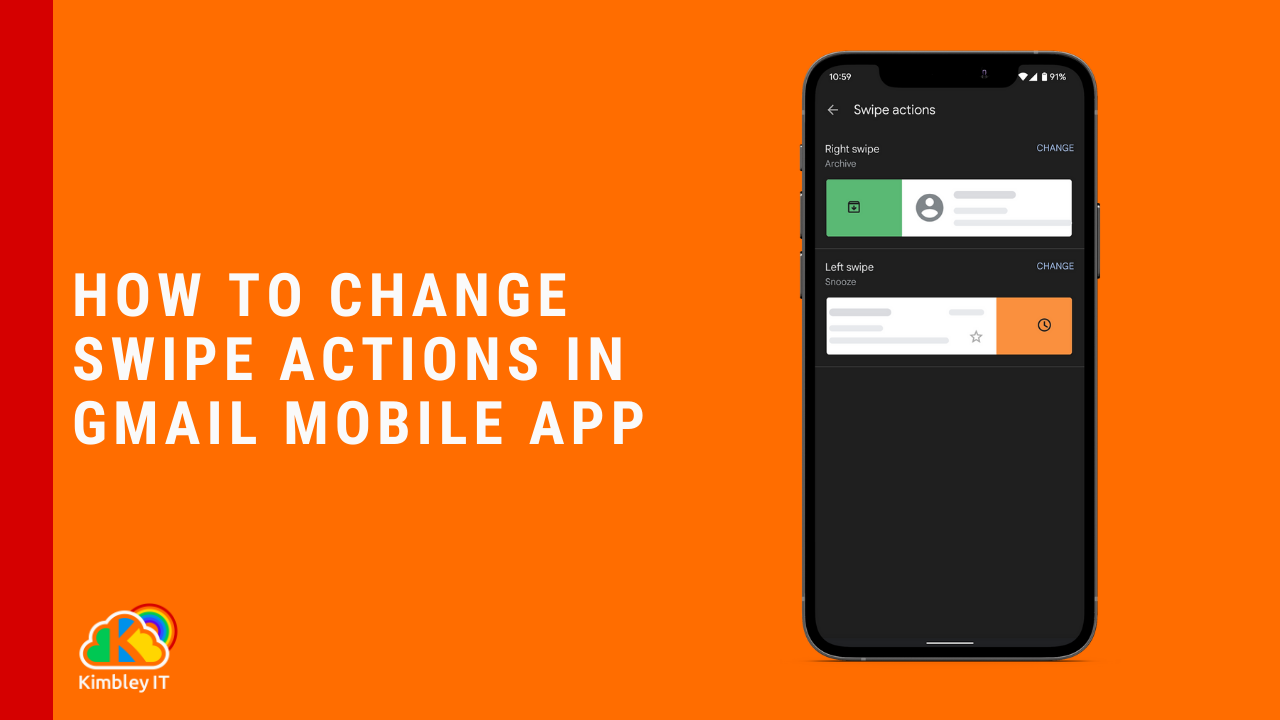How to change swipe actions inside the Gmail app.
The Gmail app comes preloaded on every Android phone and has billions of users. It is one of the most popular email apps globally. On the Apple App store, it holds the number 1 position in the productivity category for apps installed on the iPhone.
The app is loaded with features, including access to Google Chat built-in. But its primary function is to let you triage your emails at speed and to help you do this, Gmail has swipe actions. You can quickly swipe left or right on an email sitting in your inbox with swipe actions.
I have mine set up, so if I swipe right, the email gets archived, and if I swipe left, the email gets snoozed. You can assign different actions depending on which way you swipe. Archive, Delete, Mark as read/unread, Move to, and Snooze. You can also remove swipe actions.
How to assign and change your swipe actions in Gmail mobile app:
Open your Gmail App
Tap the hamburger menu icon in the top left
Scroll down to Settings and tap
Tap General settings
Scroll to Email swipe actions and tap
Tap Change next to the right swipe and left swipe, and pick the action you'd like to occur when you swipe.