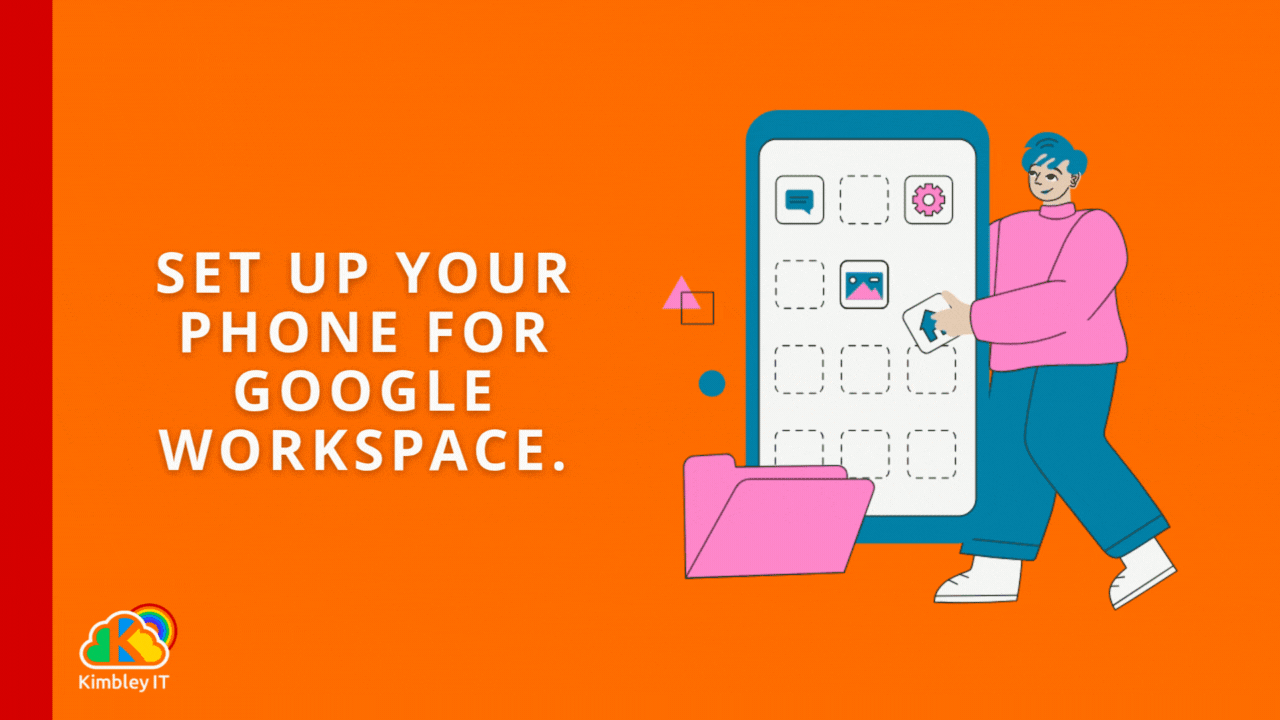Connect Your Google Workspace Account to Your Android and iPhone.
Staying connected to your work is essential. Google Workspace by Kimbley IT offers a powerful suite of tools for productivity and collaboration, and having it properly set up on your smartphone is key. This guide will walk you through the steps to connect your Google Workspace account to both your Android and iPhone, ensuring you can access your work email, calendar, and files securely on the go.
For Android users, we'll focus on setting up a work profile, which keeps your personal and work data separate and secure. For iPhone users, we'll cover how to connect your account to the official Gmail app, which provides the most integrated experience.
Connecting Google Workspace on Your Android Phone
Android's work profile feature is the recommended way to use Google Workspace on your personal device. It creates a dedicated container for your work apps and data, which your organisation's administrator can manage without touching your personal information.
Setting Up a Work Profile
Open Settings: Navigate to the "Settings" app on your Android phone.
Go to Passwords & Accounts: The exact name might vary slightly depending on your device manufacturer (e.g., "Accounts & backup" on Samsung).
Add Account: Tap on "Add account."
Select Google: Choose "Google" from the list of account types.
Sign In: You'll be prompted to sign in. Use your full Google Workspace email address (e.g.,
[email protected]) and password.Agree to Terms: After signing in, you will be asked to agree to Google's Terms of Service.
Work Profile Setup: Your phone will now begin the work profile setup process. It will notify you that your administrator will have control over the profile. Tap "Accept & continue."
Profile Creation: Your device will take a few moments to create the separate work profile.
Access Work Apps: Once complete, you will see a new set of Google apps in your app drawer marked with a small briefcase icon. These are your work apps (Gmail, Calendar, Drive, etc.). Any data within these apps is isolated from your personal apps.
Your work and personal accounts will now coexist on the same device but remain completely separate. You'll receive notifications for both, but your company's IT policies will only apply to the apps inside the work profile.
Connecting Google Workspace on Your iPhone
For the best experience on an iPhone, it is recommended to use the official Google apps, such as Gmail and Google Calendar, rather than Apple's native Mail and Calendar apps. This ensures all of Google Workspace's features work as intended.
Setting Up Your Account in the Gmail App
Download Google Apps: If you haven't already, go to the App Store and download the Gmail, Google Calendar, and Google Drive apps.
Open the Gmail App: Launch the Gmail app on your iPhone.
Sign In: Tap the "Sign in" button at the bottom of the screen.
Add Account: Select "Google" as the account type you want to add. Tap "Continue" on the prompt that asks for permission to use google.com to sign in.
Enter Credentials: Enter your full Google Workspace email address and tap "Next." Then, enter your password and tap "Next" again.
Install Google Device Policy Profile: This is a critical step for security and for push notifications to work correctly.
You will be redirected to a page prompting you to install the "Google Device Policy" profile. This profile is necessary for your organisation to apply security settings and for push email notifications to function.
Tap "Download" to download the configuration profile. A "Profile Downloaded" pop-up will appear. Tap "Close."
Open the Settings app on your iPhone.
Tap on "Profile Downloaded", which will appear near the top, just under your Apple ID information.
Tap "Install" in the top-right corner. You may be asked for your iPhone's passcode.
Tap "Install" again to confirm. A screen will appear describing the certificate; tap "Install" one more time.
Finally, tap "Done."
Return to the Gmail App: Switch back to the Gmail app. It may take a moment to sync your account. Once it's finished, your Google Workspace emails will appear.
By following these steps, you will have successfully connected your Google Workspace account to the Gmail app on your iPhone. This ensures you receive real-time notifications and that your device complies with your organisation's security requirements.