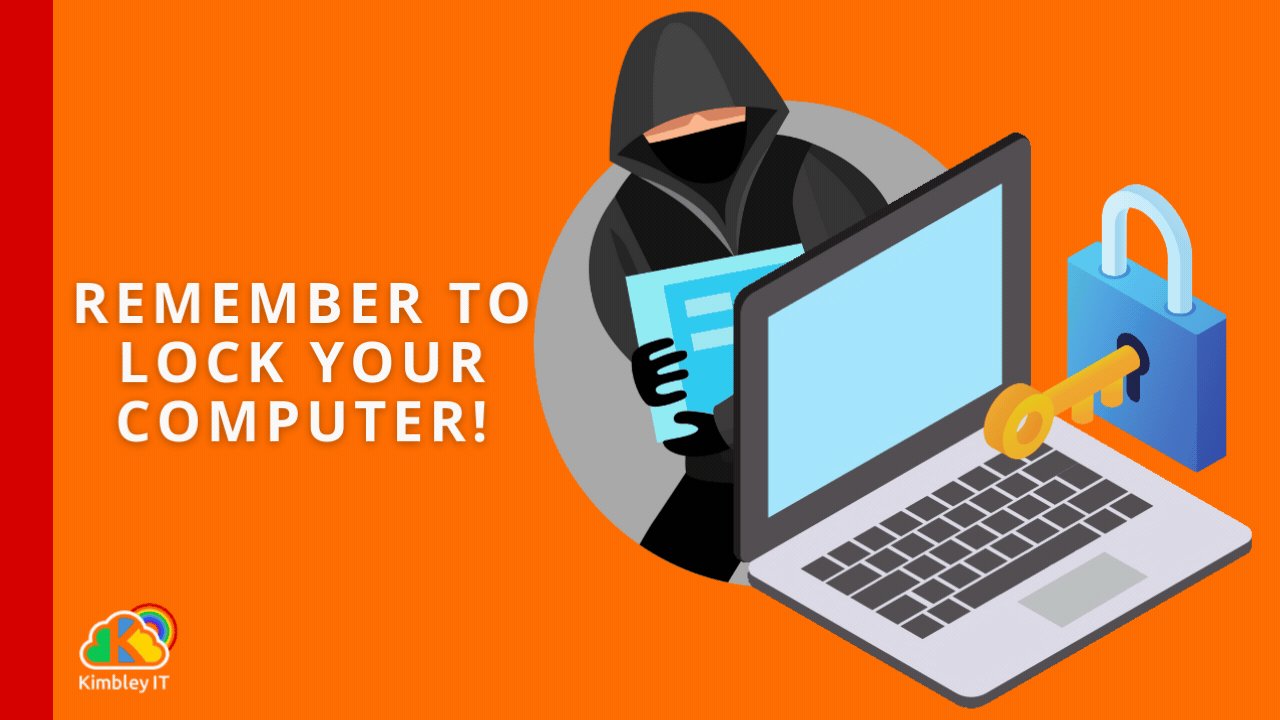Are you stepping away? Remember to lock your computer.
Being in the IT support and cyber security industry, my social media feeds often show photos of computers left unlocked and unattended. Typically, these photos are from a cafe or train where the owner popped into the loo but left their laptop unlocked and accessible to anyone passing by who wants to grab the device. The consequences of such actions can be severe, including data theft, unauthorised access to personal information, and even financial loss.
There are many videos online of phones being snatched from their owners. For the thief, it is essential that the phone is unlocked when they grab it, as a locked phone is significantly less valuable.
Access to Data: An unlocked phone allows the thief immediate access to potentially sensitive personal information like contacts, photos, messages, emails, and even banking apps.
Resale Value: A locked phone is difficult to resell and fetches a much lower price on the black market. An unlocked phone, however, can be easily wiped and resold at a higher value.
Functionality: A locked phone is useless to thieves, as they cannot make calls, send messages, or use most apps.
The same applies to unlocked laptops. That is why you should lock your laptop or desktop computer when you leave it. Google, Microsoft, and Apple have made it easy to lock your device with keyboard shortcuts, short commands you can remember, and quickly press to lock your device when you move away from your computer.
How to lock a Windows device.
To lock your Windows PC, press the Windows Key + L. Your computer will then lock and show the login screen, requiring your password, pin or Windows Hello credential to unlock the device.
How to lock a Mac device.
Macs require you to press an extra button than Windows to lock your computer. On a Mac, press Control + Command + Q, which will immediately lock your Mac, requiring your password or Touch ID to unlock it.
How to lock a Chromebook (ChromeOS).
Chromebooks lock using a similar command to Windows devices. Press the Search/Launcher Key + L to lock your device. You'll need to enter your password or PIN to unlock it. The Search/Launcher key is typically located where the Caps Lock key is on a standard keyboard and often has a magnifying glass icon.