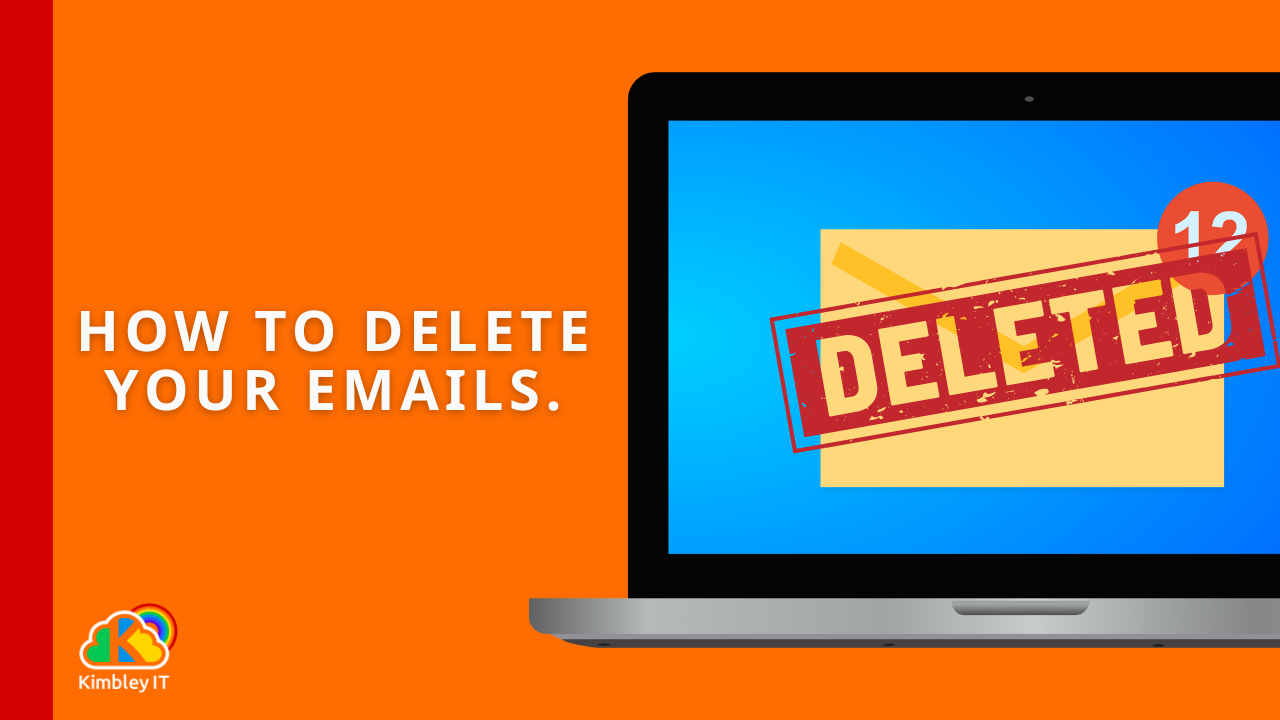How to Bulk Delete Emails in Gmail: A Comprehensive Guide.
Managing your Gmail inbox can feel like a never-ending task. Over time, emails accumulate, consuming valuable storage space and making it harder to find what you need. This guide will walk you through various methods to efficiently delete emails in bulk, helping you reclaim control of your inbox.
Should You Delete Emails? The Impact of Deletion
Before you start deleting, it's worth considering the implications. Deleting emails permanently removes them from your inbox and, after 30 days, from your Bin. This can free up space, but it also means losing access to those messages.
Alternatives to Deletion:
Archiving: If you want to keep emails but remove them from your active inbox, archiving is an excellent option. Archived emails can still be searched and found.
Purchasing Additional Storage: Gmail provides 15 GB of free storage shared across Google Drive, Gmail, and Google Photos. If you frequently hit this limit, you might consider purchasing more storage through Google One.
Upgrade to Google Workspace by Kimbley IT: For businesses and team members with significant storage needs, Google Workspace offers enhanced storage solutions. With Google Workspace by Kimbley IT, you can get up to 5 terabytes of space, effectively eliminating any storage issues that might otherwise force you to delete important emails.
However, for truly unwanted or outdated emails, deletion is the way to go.
How to Delete All Gmail Emails at Once
This is the most drastic option, but it's effective if you want to start with a clean slate (or close to it).
Search for all emails: In the Gmail search bar, type
in:inboxto show all emails in your primary inbox. If you want to include all mail (including archived), typein:allorin:anywhere.Select all emails: Click the "Select all" checkbox at the top of the email list. This will select up to 50 conversations on the current page.
Select all conversations that match your search: A message will appear above the emails stating, "All 50 conversations on this page are selected. Select all conversations that match this search." Click on this link to select all emails that match your search query.
Click the Delete icon: The bin icon will appear. Click it to move all selected emails to the Bin.
Empty the Bin: Go to your "Bin" folder on the left sidebar. Click "Empty Bin now" to permanently delete the emails. Remember, emails in Bin are automatically deleted after 30 days.
Deleting Emails Based on Specific Criteria
Gmail's powerful search operators allow you to pinpoint specific groups of emails for deletion.
1. By Sender
To delete all emails from a specific person or organisation:
Syntax:
from:[email protected]Example: To delete all emails from "[email protected]", type
from:[email protected]in the search bar.Follow steps 2-5 from "How to Delete All Gmail Emails at Once" to select and delete.
2. By Recipient
If you've sent emails to a specific person and want to delete your copies:
Syntax:
to:[email protected]Example:
to:[email protected]
3. By Content (Keywords or Subject)
To find emails containing specific words in the subject or body:
Syntax:
keywordorsubject:keywordExample: To delete emails about "project X", type
project Xorsubject:"project X".
4. By Gmail Categories
Gmail automatically categorises emails (Primary, Social, Promotions, Updates, Forums). You can delete emails within these categories:
Syntax:
category:promotionsExample: To delete all promotional emails, type
category:promotions.
5. By Status (Read, Unread, Important, Starred)
Unread Emails:
is:unreadRead Emails:
is:readImportant Emails:
is:importantStarred Emails:
is:starred(Useful for deleting all unstarred emails if you only star important ones:-is:starred)
6. By Size
To delete large emails that are consuming significant storage:
Syntax:
size:Xm(X is in megabytes),larger:Xm, orsmaller:XmExample: To find emails larger than 5MB, type
larger:5m.
7. By Date Range
Delete emails sent or received before or after a certain date:
Syntax:
before:YYYY/MM/DD,after:YYYY/MM/DD,older_than:Xd/Xw/Xy(days/weeks/years)Example: To delete emails older than one year, type
older_than:1y.Example: To delete emails received before January 1, 2023, type
before:2023/01/01.
8. By File Type (Attachments)
To find emails with specific attachment types:
Syntax:
filename:typeExample: To find emails with PDF attachments, type
filename:pdf.To find emails with any attachment:
has:attachment
9. By Labels
If you use labels to organise your emails, you can delete emails associated with a specific label:
Syntax:
label:your_label_nameExample: To delete all emails with the label "Old Projects", type
label:"Old Projects".
Combining Search Operators
You can combine multiple search operators for more precise filtering.
AND (default): Simply type operators next to each other.
from:[email protected] subject:newsletterwill find emails from that sender with "newsletter" in the subject.OR: Use
OR(in uppercase) between terms.from:[email protected] OR from:[email protected]Excluding terms: Use a hyphen (
-) before a term to exclude it.has:attachment -filename:pdfwill find emails with attachments, but not PDF attachments.
Important Considerations
Double-Check Before Deleting: Always review the selected emails before clicking the delete button, especially when performing bulk deletions.
Bin Retention: Remember that emails in your Bin folder are permanently deleted after 30 days. If you accidentally delete something, you have a window to recover it.
Storage Management: Regularly reviewing and deleting unnecessary emails is a good practice for maintaining a tidy inbox and managing your Gmail storage effectively.
Enhanced Recovery with Google Workspace by Kimbley IT: For businesses using Google Workspace by Kimbley IT, an added layer of security is in place. Your data is backed up three times a day, meaning that even if emails are accidentally deleted, they can always be recovered. Furthermore, Google Vault retains a copy of all team member emails for as long as the team member's account is active. This ensures that if you ever need to retrieve emails for e-discovery, litigation, or HR-related issues, those messages that a team member might have thought were deleted can still be recovered.
By utilising these powerful search and deletion techniques, you can keep your Gmail inbox organised, efficient, and free from digital clutter. For more IT tips and tricks, be sure to sign up for our newsletter. Additionally, directly below this blog post, you'll find a form where you can book a video call with Kimbley IT to discover more about how we can help your business and partner with it to improve its IT support and assistance, including Google Workspace solutions.