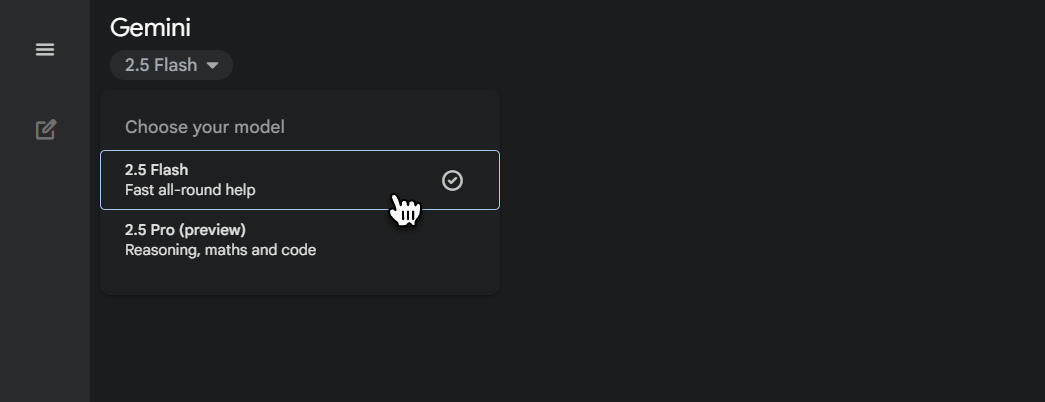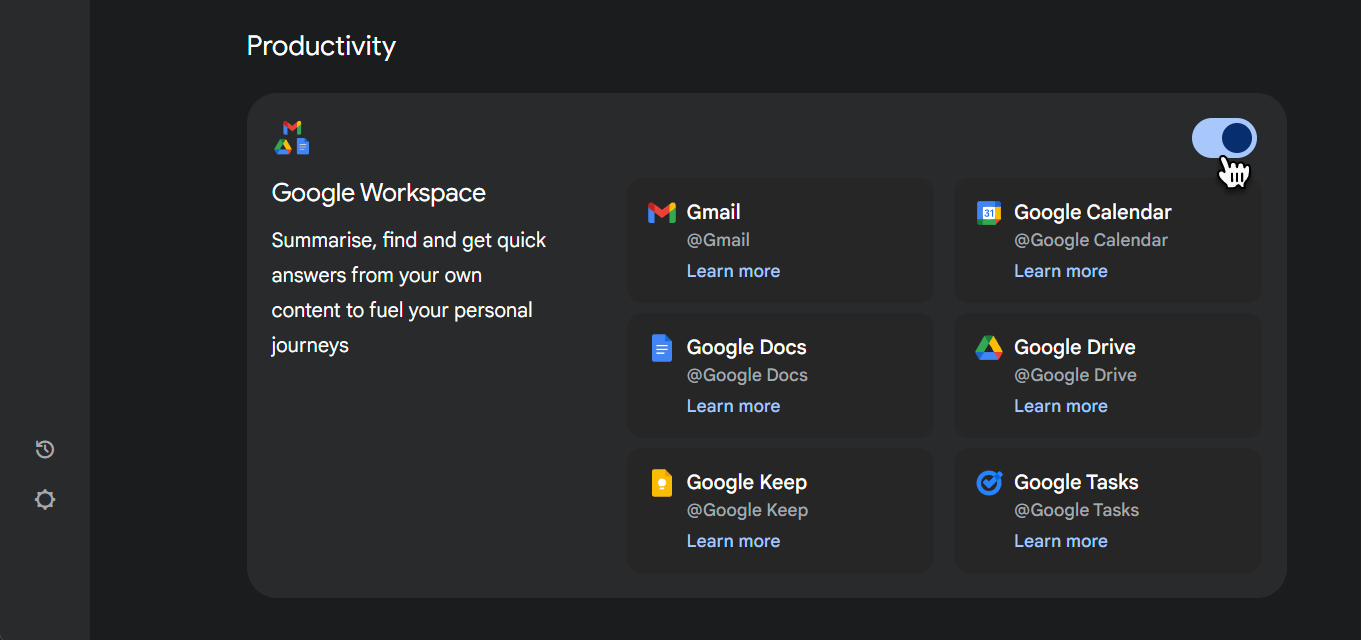Which Gemini model should I use in Google Workspace?
The Gemini Chatbot is available at gemini.google.com and offers two models you can use when prompting. Both models can look through your Workspace account and use data in your account to assist with answering your prompt.
In Google Workspace, you have two models from which to select.
Firstly, the option to change which model you're using is located under the Gemini branding on the top left of the Chatbot through the dropdown menu, as shown in the image below. Please note that the version number 2.5 could change, so focus on the model name Flash or Pro.
2.5 Flash: It is like a quick, efficient assistant. You would use it when you need fast answers or to process information quickly, especially for tasks that don't require deep, complex reasoning.
Flash Example Prompt: "Summarise the key action items from the meeting transcript below into a bulleted list, focusing only on tasks assigned to individuals."
2.5 Pro: It is like a highly skilled expert. You would use it when your task requires deep understanding, complex problem-solving, or generating detailed and accurate content. It's built for tasks that involve more reasoning, longer documents, or creative content generation, such as drafting detailed reports, analysing complex data, or assisting with coding.
Pro Example Prompt: "Analyse the attached quarterly sales report (PDF) and identify three key trends. Explain each trend briefly. And suggest two actionable strategies for increasing sales in the next quarter."
Connect your Google Workspace to Gemini for better responses.
In the bottom left of the Gemini Chatbot, click the Settings Cog, also named Settings and Help, then select Apps. Make sure you have toggled on Google Workspace on the screen that appears.
Once you have Google Workspace Apps toggled on, you can use the following @ commands in your prompt to get Gemini to take action and include items from this area in its response.
@Gmail to get Gemini to use Gmail content.
@Google Calendar to use Calendar content.
@Google Drive to use Drive content.
@Google Docs to use Docs content.
@Google Keep to use Keep content.
@Google Tasks to use Tasks content.